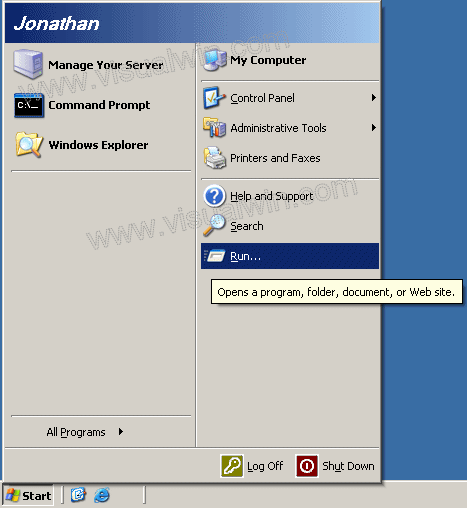
Enabling Audio Mapping for Remote Desktop/Terminal Services
Preface:
When connecting to RD (Remote Desktop) or TS (Terminal Services) using the built-in Windows client (mstsc), even with "Remote computer sound" set to "Bring to this computer", you won't hear anything from the remote computer by default. Thanks to John Losey and his post to microsoft.public.windows.server.networking (mirrored here for download) this problem is solved.
Update January 19th, 2005: In addition to the instructions below, the server (as well as the client) must have a sound card, or this will not work
Method:
Start -> Run...
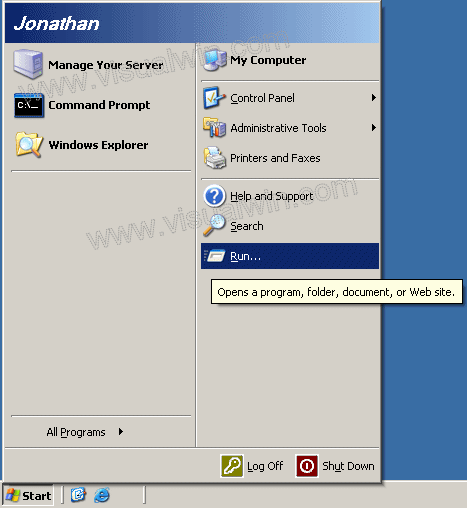
Type "tscc.msc" without the quotes, and press OK

On the left side you should see that "Connections" is selected, on the right side you should see, under the "Connection" tab, RDP-Tcp. Right click that, and press properties

Go to the Client Settings tab, and under "Disable the following:" you will see "Audio mapping" checked. Uncheck it. Now press OK and you should be set!

Special thanks to John Losey on the Windows Server groups for posting the original message (I was kind of wondering how to do it myself ;-)
<-- Go back to the main tutorial page
Copyright © 2002-2025 Jonathan Maltz. For trademark/copyright information, click here. About me. Main page. Contact me.