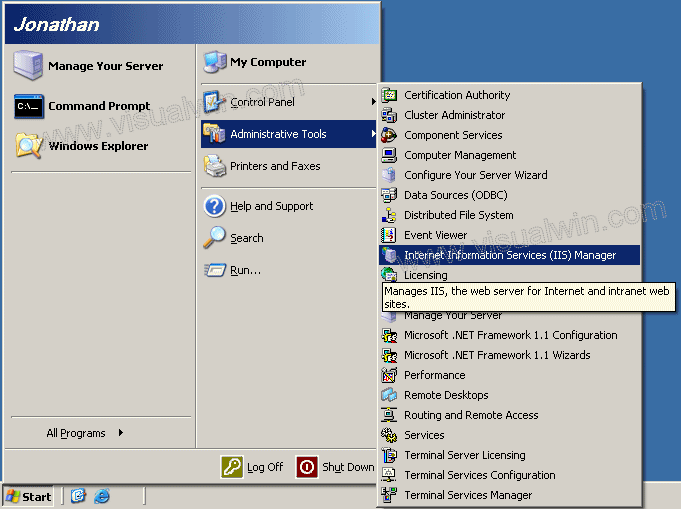
Backing up your IIS 6.0 Metabase
Preface:
In previous versions of Internet Information Services (IIS) configurations were stored in the registry. Part of IIS 6.0's rebuilding was changing where the configuration is stored, which is now a file named MetaBase.xml in your \WINDOWS\system32\inetsrv directory. Sure, you can copy that file (and possibly MBSchema.bin.00000000h) to a separate directory, but a smarter way to do this is to use IIS 6.0's built-in back-up mechanism. There are 2 ways to do this, but I'll only be showing you the graphical one at the moment.
Method:
Load IIS from the Administrative tools in the Control Panel by clicking Start -> Administrative Tools -> IIS Manager (or loading the Control Panel, entering the Administrative Tools folder, and double clicking IIS Manager).
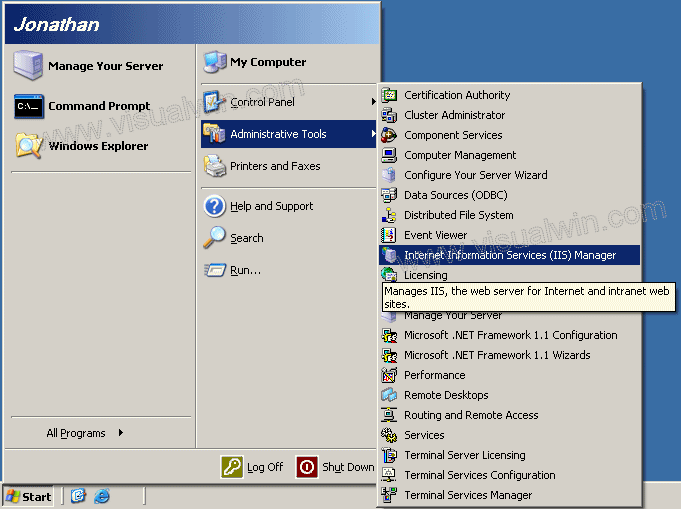
Right click your computer name, put your mouse over "All tasks" and click "Backup/Restore Configuration"

Click Create Backup

Now you can make up any name you want, not including dots (.) You can also password protect the back up if you choose

That's it, you're done! To restore the backup you can now select the backup you just made and press the Restore button

Your backup is stored in C:\WINDOWS\system32\inetsrv\MetaBack under the name you gave it. Actually, it will be 2 files. In the example I gave above 2 files were created:
visualwin backup.MD0
visualwin backup.SC0
I recommend the copying of these files to another folder, just in case.
<-- Go back to the main tutorial page
Copyright © 2002-2025 Jonathan Maltz. For trademark/copyright information, click here. About me. Main page. Contact me.