
Setting up PHP-ISAPI on Windows Server 2003
Preface:
I showed you here how to set up PHP using the CGI executable. Since then I've learnt that the ISAPI DLL may be faster and more secure, so this tutorial will show you how to set up the ISAPI DLL instead. Credit and thanks goes to Keith W. McCammon for setting this up on his website, http://mccammon.org/php/iis6_install.php . Made visual with permission from Keith. Something to note is that these directions had in mind default (unmodified) ACLs/Permissions.
Method:
Unzip the latest PHP ZIP file to C:\PHP, and copy php.ini-recommended from that folder to C:\windows\php.ini, then copy php4ts.dll to C:\Windows\System32

Load IIS from the Administrative tools in the Control Panel by clicking Start -> Administrative Tools -> IIS Manager (or loading the Control Panel, entering the Administrative Tools folder, and double clicking IIS Manager).
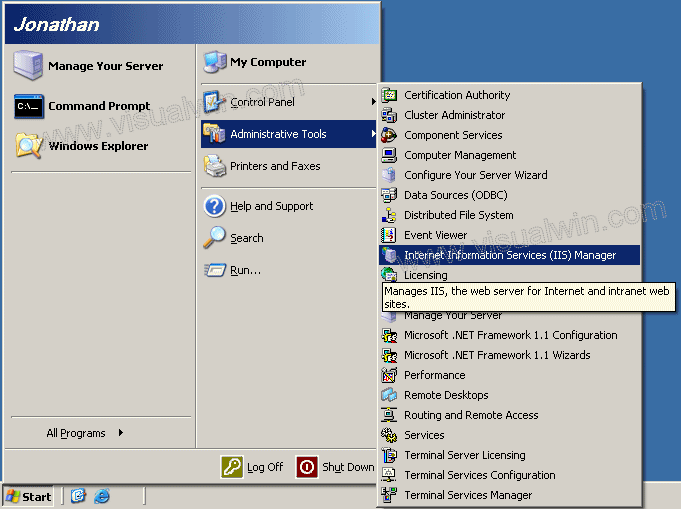
Click the name of your computer then click "Web Service Extensions", on the left side of the main frame you will see a green arrow pointing to a link that says "Add a new Web service extension...", click that link.
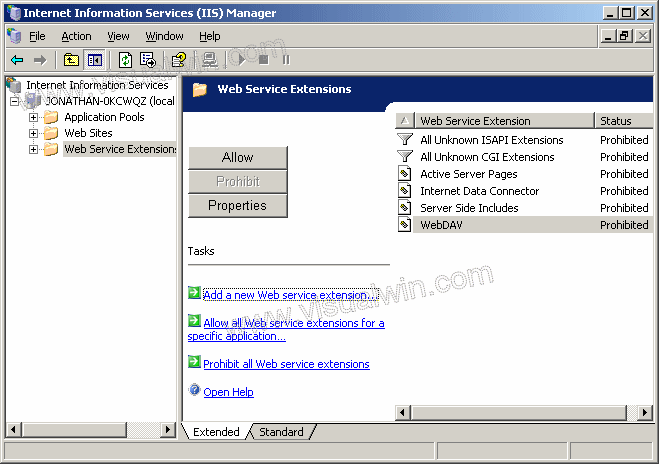
Set the extension name to anything you'd like, put C:\PHP\sapi\php4isapi.dll as the Required file, also check "Set status to allowed"

Go to the directory you'd like to configure PHP for in the IIS Manager, right click it, and select properties
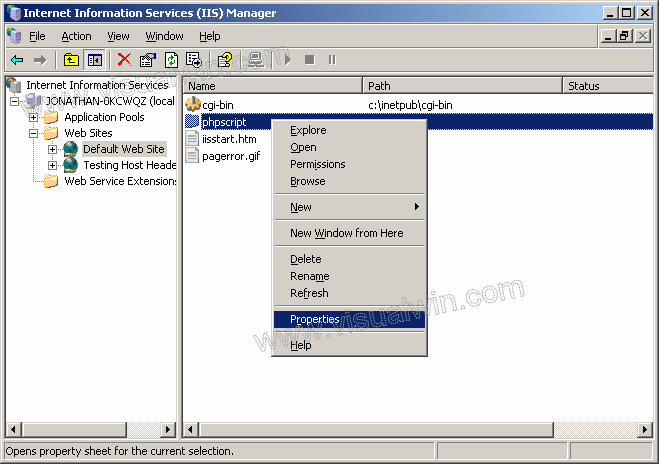
Click the Create button, set the Execute permissions to "Scripts only", then click the Configuration button

Click Add. For the Executable put - C:\PHP\sapi\php4isapi.dll for the Extension put ".php", set the verbs to all, and make sure the bottom check boxes are checked

Click OK and OK
<-- Go back to the main tutorial page
Copyright © 2002-2025 Jonathan Maltz. For trademark/copyright information, click here. About me. Main page. Contact me.